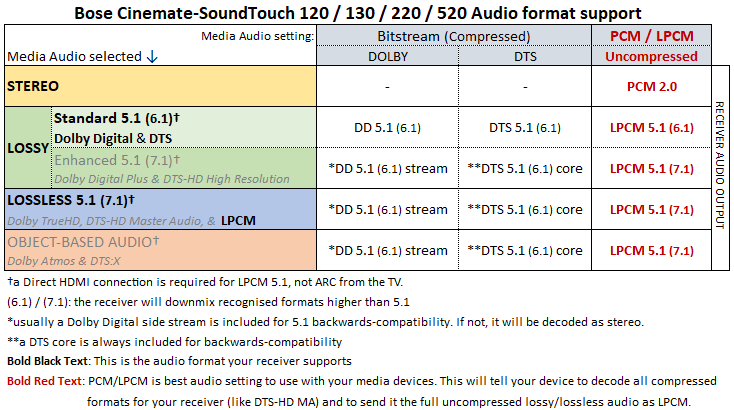Trying to get my Bose sound system to work with a Samsung Frame Smart Remote model BN59-01312Q. When I program it to work with my Bose everything works except the power on/off. Tried to reprogram using the Samsung Universal Remote app on the TV but it will not power toggle on/off correctly and have to revert back to the Bose remote. Connection is optical since HDMI does not support 4K or better through the Control Hub. Are there any other specific setting I need to make regarding CEC to make this work or other remote “codes” I should be using?
Hi DanEvans,
Thanks for posting and welcome to the Community!
If you have your CineMate connected to the TV via optical cable your TV won't be able to use CEC commands to turn the CineMate on or off. HDMI-CEC commands can only be used when you have an HDMI cable connecting the two devices together.
As you are using an optical cable, the only way to turn the CineMate on or off from the TV remote is if the TV remote is able to do this via IR commands. If the universal remote you are using is capable of turning the CineMate on or off with IR commands then you should be able to program it to do so. As you are able to control the other functions on the CineMate, I don't see why this wouldn't be possible, but I'd recommend reaching out to Samsung to find out for certain.
I hope this helps!
I can change to a HDMI to use the CEC commands if the base unit supports 4k. My current firmware is 1.7.0 so can you confirm that I can run 4k to my TV with this update?
Thanks for coming back to us!
I can confirm the Cinemate system does not support 4K. However, if you connect your devices to the TV directly, you can still have 4K picture.
I hope this helps!
wrote:I can confirm the Cinemate system does not support 4K. However, if you connect your devices to the TV directly, you can still have 4K picture.
That's not entirely accurate. You should know that the Cinemate/SoundTouch 120, 130, 220, & 520 does support 4K, but not the new encryption that was released with HDCP 2.2: "While technically the systems are 4K compatible, they do only support HDCP 2.1 and not 2.2. HDCP 2.1 cannot be firmware updated to HDCP 2.2. Additionally, HDCP 2.2 was engineered to not be backwards compatible with 2.1."
Most current 4k devices incorporate HDCP 2.2. This was supposedly created to reduce piracy and is not backwards compatible with TV's or receivers (like this one) that support encryption using HDCP 2.1 or earlier.
- "Remember, HDCP 2.2 is not something that can be added by a software update. If your TV doesn’t have it, it never will."
- "Some of the earliest 4K TVs from 2013 lacked support for HDCP 2.2. Worse, they couldn't be upgraded because HDCP 2.2 requires a hardware update — it’s not fixable with a firmware update. (..) If you run your HDMI connection through a home theater receiver or sound bar, it’ll need to be HDCP 2.2 compliant, as well. Any device in the chain that prevents the HDCP digital handshake from happening will prevent you from seeing a 4K image."
Now you know that, while the receiver supports 4K, it does not support HDCP 2.2 as this is a hardware difference and it is not software upgradeable. Yet, there are solutions that would allow you to use your receiver with a modern 4K devices.
p.s. to others reading: if you have a Lifestyle CD system, a Lifestyle/321 DVD system, a Lifestyle system with an MC1 receiver, or a Lifestyle system with an AV20 or AV35 receiver please follow those links for instructions on how to connect them to a modern HDTV.
There are two variations of the Cinemate/SoundTouch Model 414642 receiver:
 Cinemate/SoundTouch 120, 220, & 520 variants of the Model 414642 receiver
Cinemate/SoundTouch 120, 220, & 520 variants of the Model 414642 receiver
Cinemate/SoundTouch 130 variants of the Model 414642 receiver
I would like to point out what cables can support what formats:
- RCA - Stereo (aka PCM/LPCM 2.0)
- Digital Coax/SPDIF & TOSLink/Optical (as does HDMI ARC) - PCM 2.0, Dolby Digital 5.1, & DTS 5.1
- HDMI - All above & Uncompressed Audio (aka LPCM 5.1, Dolby TrueHD 5.1, DTS Master Audio 5.1, etc.)
The "Model 414642" receiver supports PCM 2.0, Dolby Digital, DTS, and LPCM. So to get the best audio quality I would change all audio settings on your 3rd party devices to LPCM. This way you can listen to lossless DTS-HD Master Audio and anything else (aside from 3D positioning on Atmos/DTS:X) supported by your 3rd party device via LPCM without losing any sound quality.
Also, make sure you connect your 3rd party HDMI devices directly to the receiver. As HDMI ARC / Optical from your TV will not output LPCM 5.1/7.1, though your TV might be able to output standard DD 5.1/DTS 5.1.
With a couple of the solutions below, I would probably purchase a harmony remote or something similar that can control the system and everything else connected (just wait for a sale as I did on Black Friday). Though you can use it with the included HDMI switch remote to change sources.
Option 0. Keep everything at 1080p:
Now a simple solution would be to watch everything at 1080p and not 4K. You won't have to change anything.
The advantage is you won't have to we-wire anything or purchase any adapters, you will still get uncompressed audio (if your devices provide it), and you can still use the Bose remote as you always have.
Know that doing this, you will sacrifice the ability to watch 4K content on your 4K TV.
Option 1. Connect everything to the TV:
This is the simplest solution. While this system supports ARC it does not support eARC. Sadly, a lot of ARC TV's do not output 5.1 for HDMI sources connected to them only PCM 2.0 (be aware that sometimes internal TV sources like apps do output 5.1).
So, before you do anything test and see if your TV outputs 5.1 or 2.0 using optic and a source you know outputs 5.1 via HDMI (just know that YouTube still does not support 5.1 as every audio source there is still standard 2.0. Even the 5.1 audio test mixes, if you download them onto a computer and check the media info, they are still 2.0. Even the original series that they have to offer there are in stereo).
The "Model 414642" receiver includes 1 Digital Optical, 1 Digital Coax, & 1 RCA audio input. To use these you need to assign the audio input in the settings.
If you don't care about uncompressed audio & your TV outputs 5.1 you might just want to keep it as it is, but there are better solutions.
Option 2. Get an HDCP converter for each input needed:
You could get an HDCP converter for each of your 4K devices. This would allow you to use your receiver as intended and would allow it to work with modern 4K devices.

Though that might be a bit of an expensive proposition if you wish for multiple 4K devices to work with your Cinemate 🤷♂️
Option 3. Send Video to the TV and Audio directly to your system:
Some devices support two HDMI outs like this 4K BluRay player. This is a great solution as it will ensure you get full 4k video going to your TV and uncompressed audio going to your system. That is if your source supports them.

Most cable & satellite boxes do not support uncompressed audio for their TV channels. So, HDMI might not be required for uncompressed audio so Digital Coax/SPDIF & TOSLink/Optical would work just fine. The image below this might be a great way to connect everything to your TV. I should mention there is a chance that some apps built into your cable/satellite box might output uncompressed audio, yet you could use your Blu-Ray players' apps for that.
The "Model 414642" receiver includes 1 Digital Optical, 1 Digital Coax, & 1 RCA audio input. To use these you need to assign the audio input in the settings.
If you are like me and your TV does not output 5.1 but only 2.0 then connect your 4k video to the TV and send the SPDIF/Optical cable to your system.
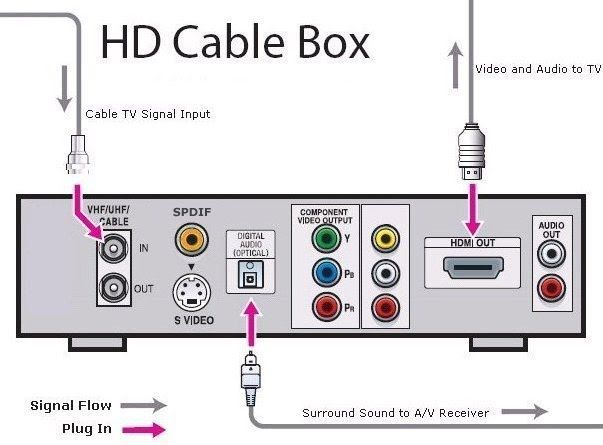
This is why a universal remote like what I mentioned earlier would make using your system with this type of setup a lot easier.
Option 4. Get an HDMI switch with 2 HDMI outs:
I found a few HDMI switches with 2 HDMI outs that support 4k @ 60hz. I have not personally tested any of these.
Using this setup will still give you the full 5.1 surround experience you are used to as this is what your system is capable of supporting & allow for 4K on your TV.
This HDMI 4x2 switch features 4 HDMI in's and 2 HDMI outs
- Connect your HDMI devices to the HDMI in's on the switch
- If you need more than 4 ports there are other switches out there
- The TV & Receiver
- Connect "Out A" HDMI ARC to your TV's ARC HDMI port.
- ARC is a special HDMI port that will send the TV's audio to your receiver
- Connect "Out B" HDMI Audio Only to the receiver
- Connect "Out A" HDMI ARC to your TV's ARC HDMI port.
If this specific switch is currently sold out, I have found a couple of alternatives.
If you want a different HDMI switch please keep a few things in mind:
- You need a switch with an HDMI Audio Only port.
- Avoid Matrix switches. They allow you to send out different audio/video sources and could make using it a pain.
- XOLORspace calls itself a "matrix switch". I believe this is for branding reasons as it doesn't include Matrix features.
- It looks like the 4x2 HDMI switches with "HDMI Audio Only" are quite often listed as an HDMI 4x1 switch. This is because the HDMI audio-only port isn't counted as a full HDMI out.
If you already have a switch you wish to use, you could get an HDMI Splitter that features an HDMI Audio only port:
- 1x2 - HDMI eARC/ARC Audio Extractor
- This is the only splitter/switch I saw that had an HDMI Audio out and specifically listed eARC.
- 1x2 - ViewHD UHD 18Gbps Audio Extractor Support HDMI v2.0
- 1x2 - Egreat H10 Ultra-HD 4K audio/video HDMI splitter.
- 1x2 - Orei 4K 60Hz 18G HDMI 2.0
- 1x2 - XOLORspace 1x2 HDMI Splitter
Option 5. Another system:
If the above solutions don't work for you. You might wish to replace your system with a 3rd party receiver-based system, knowing you can upgrade that receiver with any consumer-ready one in the future. If that is true, a new Acoustimass 10 series V plus a new receiver might be exactly what you are looking for.
Or possibly a SoundBar to would be a better alternative to your existing Lifestyle system. Something like the SoundBar 700 with the sub and rears. I will point out it is best to use the SoundBar 700 with a new TV that supports eARC to guarantee that you get the best experience possible.
.
I hope that solves your problem, and please let me know what you end up doing 🙂