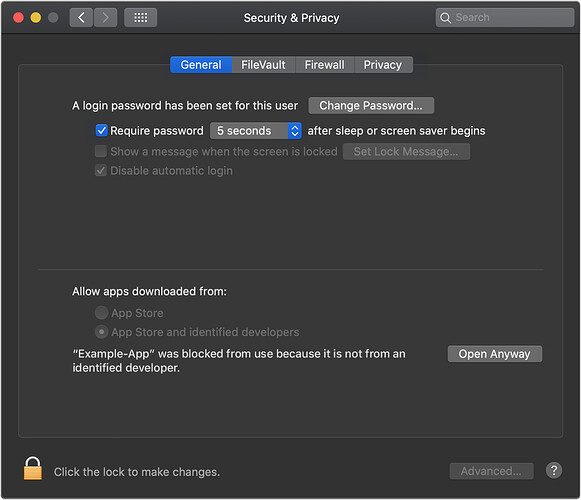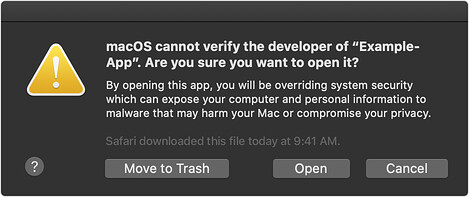Am I to understand that the only way to get stereo from my laptop is to use channel 5/6 and the ONLY way to control the volume on the fly from the mixer is to use the main? Surly this is not the case, if it is, it is a TERRIBLE design flaw. I am a guitar player using backing tracks. I have the mixer in front of me and just let my playlist play. I don't want to be fumbling around with the volume on my laptop to change the volume of my backing track??
Hi, Matthew,
Welcome to the Bose Portable PA Community.
Matthew posted:Am I to understand that the only way to get stereo from my laptop is to use channel 5/6 and the ONLY way to control the volume on the fly from the mixer is to use the main? Surly this is not the case, if it is, it is a TERRIBLE design flaw. I am a guitar player using backing tracks. I have the mixer in front of me and just let my playlist play. I don't want to be fumbling around with the volume on my laptop to change the volume of my backing track??
It sounds like you have a T4S ToneMatch mixer.
Let's figure out how to do what you need to accomplish.
What is connected downstream from the T4S (L1, S1, F1) and how many of those units do you have?
How many inputs are you using on the T4S?
Thanks,
ST
I do have the T4S connected to a single L1. I use channel 1 for my acoustic guitar, channel 2 for my mic, and I would like to use channel 3 or 4 for my laptop but the issue I am having is my backing tracks are in stereo.
Hi, Matthew.
Matthew posted:I do have the T4S connected to a single L1. I use channel 1 for my acoustic guitar, channel 2 for my mic, and I would like to use channel 3 or 4 for my laptop but the issue I am having is my backing tracks are in stereo.
Okay, this is easy.
The L1 is a mono device. You would need two L1 systems to get a stereo image. If you are using one L1, you need the T4S to mix everything down to mono.
Here's how you mix everything down to mono.
Connect your sources to the T4S like this:
- Channel 1: Acoustic Guitar
- Channel 2: Microphone
- Channel 3 and Channel 4: Left and Right from the laptop.
- Pan all the inputs hard Right.
- Connect the ToneMatch Port (Right) output to the L1 (assuming it's an L1 Model 1S or L1 Model II). If it's an L1 Compact, use the 1/4 Right Output with a 1/4 inch (6.3 mm) Tip-Ring-Sleeve cable.
This will send all the sound including the backing tracks to the L1.
Now if you would prefer to control the sound from the laptop with one channel volume control you can use the USB connection from the laptop to the T4S. That will allow you to route both stereo channels to one channel (3 or 4).
Please see the article below.
Please make sure your T4S firmware is up to date before you try the T4S USB B connection.
T4S Firmware Update Instructions
All set?
ST
I recently had to straighten up a guy who had it in his head the stereo signal inputs were being fed in stereo to the mid/hi cones up the L1 column Left to the left angled cones and right to the right angled cones.
BOSE could do with making it clearer in publicity that L1 units are mono and to get stereo AS WITH ANY OTHER SPEAKER you need two x L1 units fed from a T4 or T8...
Ok, most other speakers (someone is going to enlighten me)...
ST posted:Hi, Matthew.
Matthew posted:I do have the T4S connected to a single L1. I use channel 1 for my acoustic guitar, channel 2 for my mic, and I would like to use channel 3 or 4 for my laptop but the issue I am having is my backing tracks are in stereo.
Okay, this is easy.
The L1 is a mono device. You would need two L1 systems to get a stereo image. If you are using one L1, you need the T4S to mix everything down to mono.
Here's how you mix everything down to mono.
Connect your sources to the T4S like this:
- Channel 1: Acoustic Guitar
- Channel 2: Microphone
- Channel 3 and Channel 4: Left and Right from the laptop.
- Pan all the inputs hard Right.
- Connect the ToneMatch Port (Right) output to the L1 (assuming it's an L1 Model 1S or L1 Model II). If it's an L1 Compact, use the 1/4 Right Output with a 1/4 inch (6.3 mm) Tip-Ring-Sleeve cable.
This will send all the sound including the backing tracks to the L1.
Now if you would prefer to control the sound from the laptop with one channel volume control you can use the USB connection from the laptop to the T4S. That will allow you to route both stereo channels to one channel (3 or 4).
Please see the article below.
Please make sure your T4S firmware is up to date before you try the T4S USB B connection.
T4S Firmware Update Instructions
All set?
ST
Sounds great except, I am using a Mac with Catalina OS. When I download the Firmware Update, it says that the software needs to be updated and to contact the developer. In other words, it is not compatible with Catalina OS?? What do I need to do to update the T4S firmware?
Hi Matthew,
Matthew posted:Sounds great except, I am using a Mac with Catalina OS. When I download the Firmware Update, it says that the software needs to be updated and to contact the developer. In other words, it is not compatible with Catalina OS?? What do I need to do to update the T4S firmware?
Was this the error?
[Filename] can't be opened because the identity of the developer cannot be confirmed
If you see "[Filename] can't be opened because the identity of the developer cannot be confirmed" message displayed
Mac OSX users may see this message when trying to install a Bose app. If this message appears, try the following:
Mac users may need to hold the Control key (Ctrl) when opening the file.
Various versions of the Mac OS cannot identify Bose as a developer. The Mountain Lion version of OS X (10.8) includes a feature called Gatekeeper to protect users from installing applications of non-Apple identified developers. The Mavericks version of OS X (10.9.5) temporarily cannot identify Bose as a developer as well.
How to open an app that hasn’t been notarized or is from an unidentified developer
Running software that hasn’t been signed and notarized may expose your computer and personal information to malware that can harm your Mac or compromise your privacy. If you’re certain that an app you want to install is from a trustworthy source and hasn’t been tampered with, you can temporarily override your Mac security settings to open it.
In macOS Catalina and macOS Mojave, when an app fails to install because it hasn’t been notarized or is from an unidentified developer, it will appear in System Preferences > Security & Privacy, under the General tab. Click Open Anyway to confirm your intent to open or install the app.
The warning prompt reappears, and you can click Open.*
The app is now saved as an exception to your security settings, and you can open it in the future by double-clicking it, just as you can any authorized app.
*If you're prompted to open Finder: control-click the app in Finder, choose Open from the menu, and then click Open in the dialog that appears. Enter your admin name and password to open the app.
More information on Gatekeeper can be found at http://support.apple.com/kb/HT5290
Go to your laptop audio settings and switch to mono output, you're stereo tracks will be summed, and then you can use one channel