My Lifestyle 28 does not display the system status on the TV correctly. It currently shows a blurred image. I have just an S-video connection to the TV. Do I also need the composite video connection for this to work?
wrote:My Lifestyle 28 does not display the system status on the TV correctly. It currently shows a blurred image. I have just an S-video connection to the TV. Do I also need the composite video connection for this to work?
Ok, there is a good chance that your system is stuck in Component mode. With your system, Bose made an external component adapter to allow for progressive scan outputs.

It seems that Bose didn't want to make the system larger by adding these ports to the back of the system, but made it an external adapter. This allowed the Composite & S-Video channels to output YPbPr (Component).
This is because:
- Composite can carry 1 signal
- S-Video can carry 2 signals (1 Luma & 1 Chroma)
- Component can carry 3 signals (1 Luma & 2 Chroma)
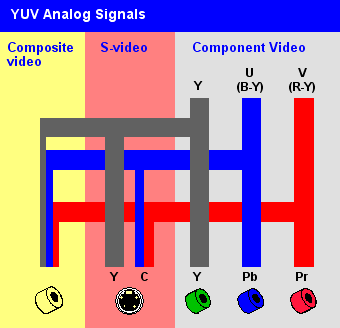
You can see why Bose decided to combine Composite & S-Video (1 2 signals) to allow for Component (3 signals). The only downside is if the video is left in Component mode you will not get proper video quality when using Composite or S-Video. So you will need to either see if you can change it back using the onscreen settings or use the hidden menu to do this:
Activating component or progressive scan connections
If you have used a component video connection between the media center and the TV, you need to activate settings for the connection, as explained below. With the media center turned off, use the controls on its front panel to follow these steps:
- Press and hold the Enter button on the media center.
- While holding the Enter button down, press the Store button.
Selections will appear on the media center display each time you press Store.
Move up and down using the Volume up and down buttons on the media center console. - When Video appears as the selection on the display, release the Store and Enter buttons.
- Use the Volume up and down buttons to scroll through the Video options.
- Stop scrolling at the proper selection.
• For a component connection only, select:
-NTSC COMPONENT (in North America)
-PAL COMPONENT (outside North America)
• For a component connection and progressive scan, select NTSC PROGRESSIVE.
Note: The system does not support PAL progressive video. - With the proper selection made, press Enter to confirm the selection and leave the Video
options.
The system is now ready to deliver the DVD video signal you prefer.
Obviously, when you get to step 5 you will have to change the video from Component to Composite/S-Video. I was not sure what that would be, so I did a little more searching and I found it.
Changing TV video format
Your system can accept different video formats (i.e. NTSC or PAL). This is useful, for example, if the system is moved to a region that uses a different format.
To select a video format:
- On the remote control, press the System button
Tip: If the system menu does not appear on your TV, be sure the correct TV input is selected - Scroll right to select Video, then press the Enter button
- Scroll down to TV Video Format, then press the Enter button
- Scroll up or down to select NTSC (US), PAL (Europe) or Multistandard (for TVs that support PAL or NTSC)
- Press the Enter button to select the format
- Press the Exit button to exit the menu
- Power off your system for at least one minute for the change to take effect.
- Power off your system
- On the system console, press and hold the Enter button
- While continuing to hold the Enter button, repeatedly press the Store button until Video appears on the system display
- Release the Enter button, then begin repeatedly pressing the Volume button to scroll through the video format options:
- If the accessory VS-2 video enhancer is connected, these options appear:
- NTSC INTERLACED
- NTSC PROGRESSIVE
- PAL INTERLACED
- PAL PROGRESSIVE
- MULTI INTERLACED
- MULTI PROGRESSIVE
- If the accessory VS-2 video enhancer is not connected, these options appear:
- NTSC COMPOSITE S
- NTSC COMPONENT
- NTSC PROGRESSIVE
- PAL COMPONENT
- PAL COMPOSITE S
- PAL PROGRESSIVE
- MULTI COMPOSITE S
- MULTI COMPONENT
- If the accessory VS-2 video enhancer is connected, these options appear:
- When the desired option is shown, press the On/Off button to select it and exit the menu
- Power off your system for at least one minute for the change to take effect.
Hope that solves your issue 😃
Well I found the adapter in storage but I will have to purchase the cables to the TV. They were probably trashed when converting to AppleTV from cable. This could probably save me the cost of replacing the entire system. The pain will be running the cables back through the wall to the TV.
wrote:Well I found the adapter in storage but I will have to purchase the cables to the TV. They were probably trashed when converting to AppleTV from cable. This could probably save me the cost of replacing the entire system. The pain will be running the cables back through the wall to the TV.
You don't need the adapter unless you wish to use Component cables on your TV.
If you want to use S-Video, just change the settings as shown above. If the settings are not the issue and you are still having video issues.
These are the remaining S-Video troubleshooting ideas I have if that is the case:
- Is the cable being used is damaged?
- try a different cable.
- if it works now, it was the cable
- try that cable on a second video source; and if possible, a different TV.
- If you are still having the same issue, then it's the cable.
- try a different cable.
- Is there something wrong with the TV?
- try using the same working cable and Lifestyle on a different TV.
- if it now works on the second TV, there is something wrong with the first TV.
- test another S-Video source on the same second TV using the same cable
- If the lifestyle system doesn't work but other devices do on the second TV, then it's the receiver.
- try using the same working cable and Lifestyle on a different TV.
- There is something wrong with the receiver...
- try using composite instead of S-Video
Hope that helps. It's just good to eliminate all variables if at all possible.
I tried the recommendations you listed and am now able to use the on screen display. Although usable it still is not very clear, a huge improvement from where I was this time yesterday. Just a thought, would I be able to connect the S-video adapter to an adapter for HDMI and then connect to the tv with HDMI?
Also, I do not plan on using the Bose console for DVD playing. I plan on using a Sony Blu-Ray 800 for this task. The purpose of the console video connection will be for the system setup only.
wrote:I tried the recommendations you listed and am now able to use the on screen display. Although usable it still is not very clear, a huge improvement from where I was this time yesterday.
Glad that solved your issue. Out of curiosity, did you use the onscreen menu or the hidden one?
wrote:Just a thought, would I be able to connect the S-video adapter to an adapter for HDMI and then connect to the tv with HDMI?
wrote:Also, I do not plan on using the Bose console for DVD playing. I plan on using a Sony Blu-Ray 800 for this task. The purpose of the console video connection will be for the system setup only.
Even if you did plan on using the internal DVD player, there is no need to purchase a S-Video to HDMI adapter since your TV supports S-Video. An HDMI adapter doesn't improve image quality. Composite/S-Video is still a 480i (interlaced) signal. So they will always look like they are flickering on a HDTV, lack detail, and be a bit dimmer.
If you find the Component (YPbPr) cable adapter you can output a 480p (progressive scan) signal and that would look a lot better on your HDTV. Your HDTV might even have those connections.

Bose made an adapter for the Lifestyle DVD series II-IV system you currently own. It's called the VS-2. As the article I linked shows, it does not support HDMI audio, so you have to connect the video to the VS-2 and the audio goes to the receiver.
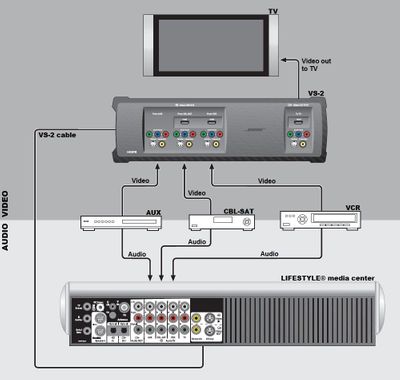
It does mean that you can use the Bose universal remote for everything and the video will be output in 480p (progressive scan). but it is important to know that the VS-2 adds a lot of wires to your existing setup even before you connect another device to it.
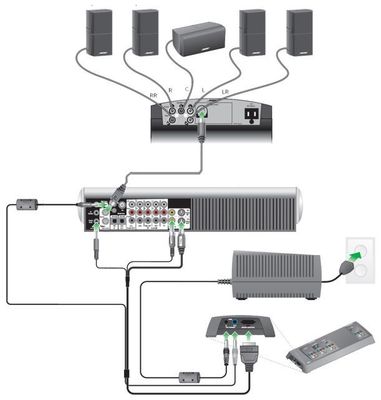
Since the VS-2 typically sells for around $40-$120 and the AV35 typically sells for around $140-$300 (since we already know your subwoofer supports the AV35), you should consider just upgrading the receiver. After all, the AV35 is a much cleaner setup, improved technology that supports uncompressed audio, and it's a far less complicated setup.
I could not get the hidden menu procedure to work after many attempts.
I use a Logitech Harmony remote to control my devices.
wrote:I could not get the hidden menu procedure to work after many attempts.
Weird, I wonder if one of the buttons on the receiver is broken
wrote:I use a Logitech Harmony remote to control my devices.
Ah, that'll make things a lot easier 🙂